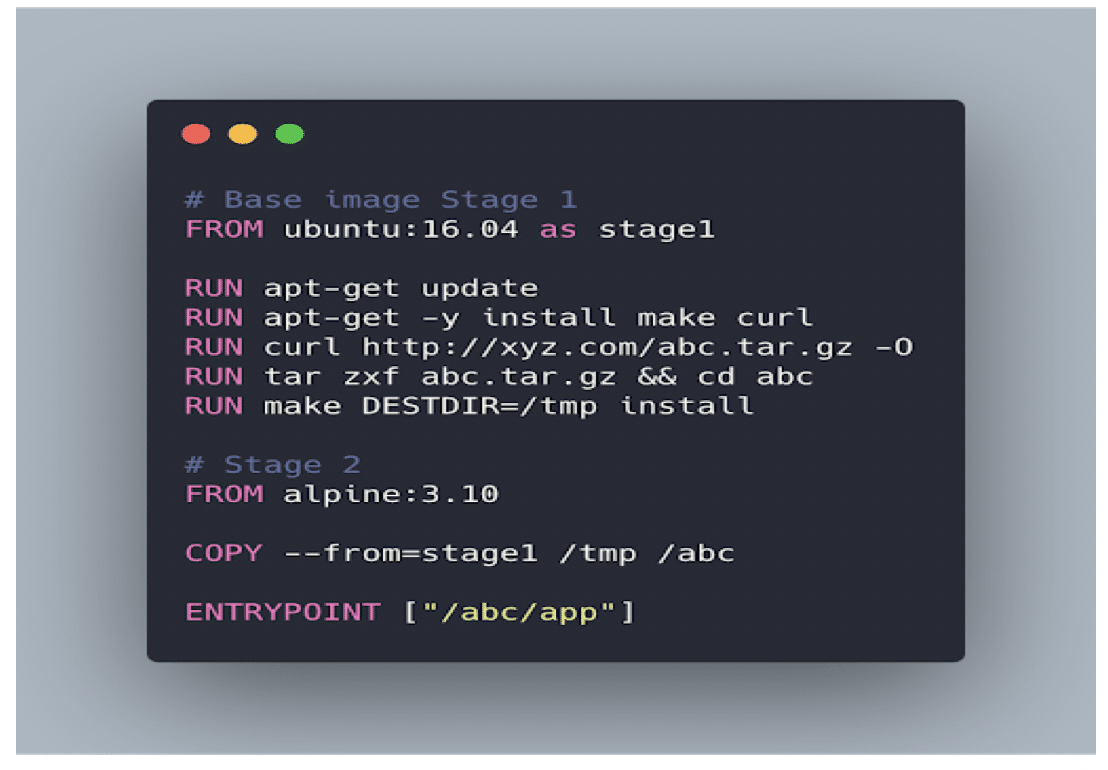The key difference between kubectl apply and create is that apply creates Kubernetes objects through a declarative syntax, while the create command is imperative
The command set kubectl apply is used at a terminal's command-line window to create or modify Kubernetes resources defined in a manifest file. This is called a declarative usage. The state of the resource is declared in the manifest file, then kubectl apply is used to implement that state.
In contrast, the command set kubectl create is the command you use to create a Kubernetes resource directly at the command line. This is an imperative usage. You can also use kubectl create against a manifest file to create a new instance of the resource. However, if the resource already exists, you will get an error.
Example of kubectl apply
Let's explore the details of both kubectl usages. First, let's look at kubectl apply. Listing 1 below is a manifest file that describes a Kubernetes deployment that has three replicas of a nginx container image.
apiVersion: apps/v1 kind: Deployment metadata: name: mydeployment labels: app: nginx spec: replicas: 3 selector: matchLabels: app: nginx template: metadata: labels: app: nginx spec: containers: - name: nginx image: nginx:latest ports: - containerPort: 80
The name of the deployment manifest file in Listing 1 is mydeployment.yaml. If you run the command below, it will create a deployment according to the contents of this manifest file.
kubectl apply -f mydeployment.yaml
Executing the command will create the following response:
deployment/mydeployment created
When you run the command kubectl get deployment, you'll get the following output:
NAME READY UP-TO-DATE AVAILABLE AGE
mydeployment 3/3 3 3 7m10s
Here, we've created the deployment named mydeployment, and it is running its three pods.
Example of kubectl create
Now, let's use kubectl create to try to create a deployment imperatively, like so:
kubectl create deployment mydeployment --image=nginx
When you execute the imperative command, you'll get the following result:
Error from server (AlreadyExists): deployments.apps "mydeployment" already exists
This makes sense. Remember, if you try to use kubectl create against a resource that already exists, you'll get an error.
However, let's try to execute kubectl create for a resource that doesn't exist. In this case, we'll create a Kubernetes deployment named yourdeployment. We'll create it using the following command:
kubectl create deployment yourdeployment --image=nginx
You'll get the following output, indicating success:
deployment.apps/yourdeployment created
Adjusted manifest file example
Let's adjust the first deployment we created: mydeployment. We can do this by updating the manifest file, mydeployment.yaml, as shown below in Listing 2. The number of replicas has been increased from three to four, as shown below in red.
apiVersion: apps/v1 kind: Deployment metadata: name: mydeployment labels: app: nginx spec: replicas: 4 selector: matchLabels: app: nginx template: metadata: labels: app: nginx spec: containers: - name: nginx image: nginx:latest ports: - containerPort: 80
To update the deployment from three replicas to four, we execute kubectl apply, like so:
kubectl apply -f mydeployment.yaml
You'll get the following output:
deployment.apps/mydeployment configured
The output reports that the deployment has been configured. This means a change has been applied to an existing deployment. Let's run the command set kubectl get deployment to confirm the deployment is indeed running four pods. You'll get an output similar to the following:
NAME READY UP-TO-DATE AVAILABLE AGE mydeployment 4/4 4 4 18m
The important thing to understand about kubectl create vs. kubectl apply is that you use kubectl create to create Kubernetes resources imperatively at the command-line or declaratively against a manifest file. However, you can use kubectl create declaratively only to create a new resource.
On the other hand, you use kubectl apply to create a new Kubernetes resource declaratively using a manifest file. You can also use kubectl apply to update an existing resource by changing the configuration settings in the given manifest file.