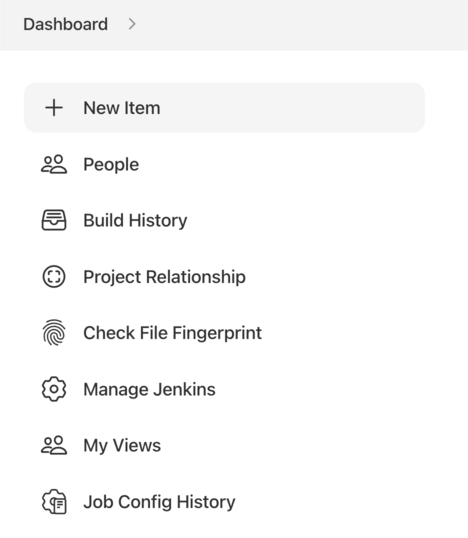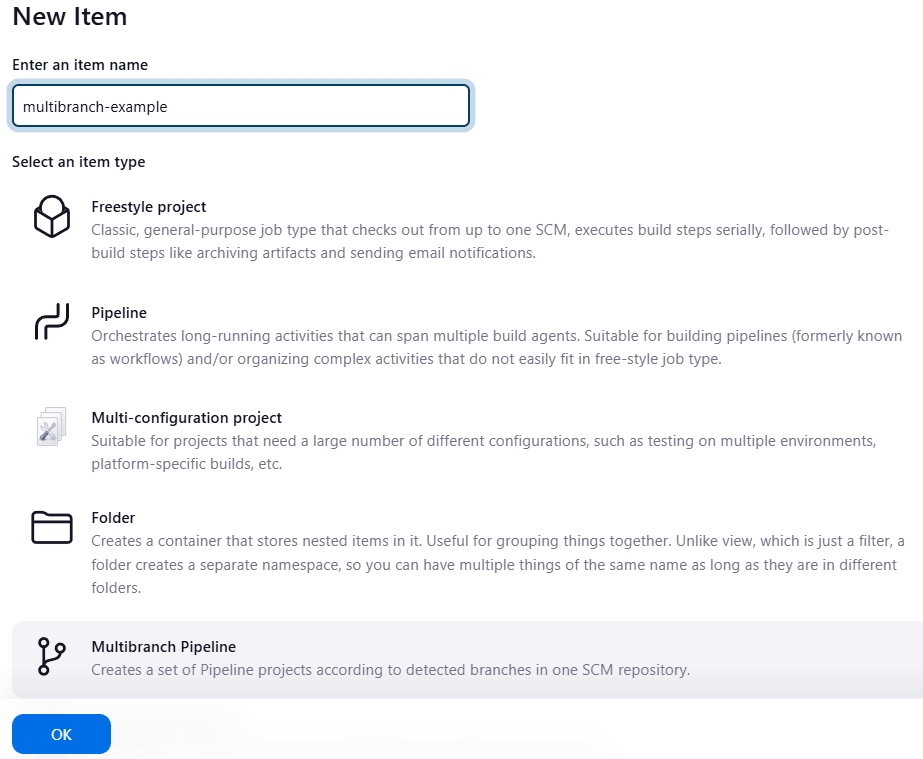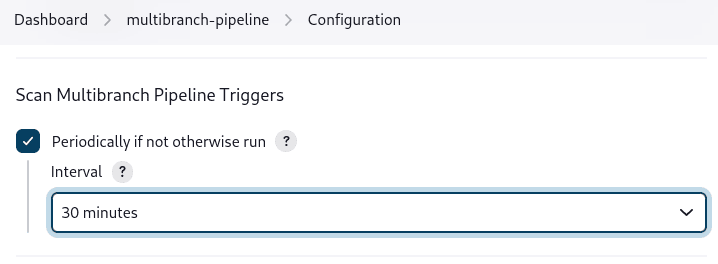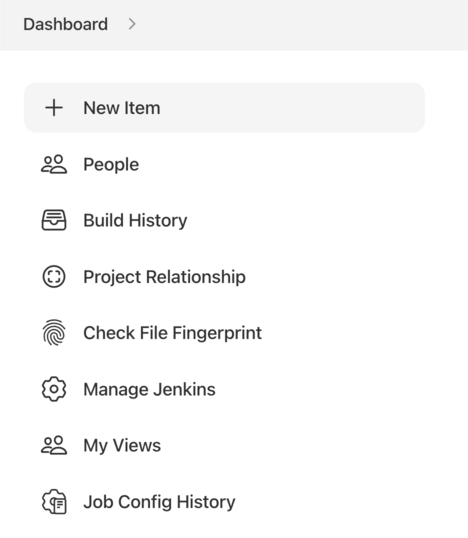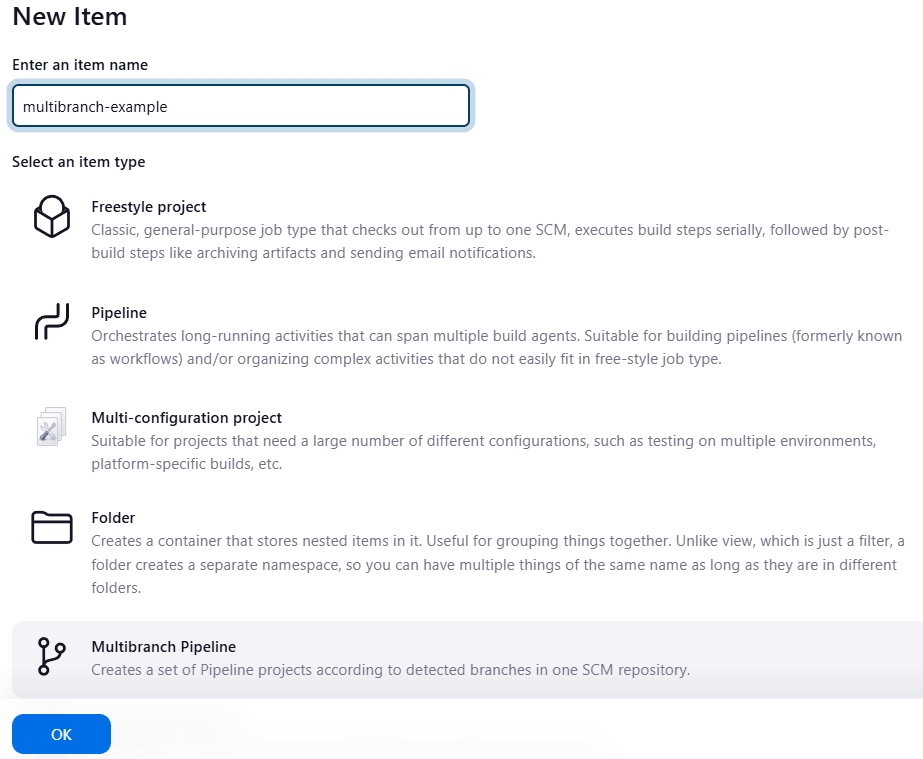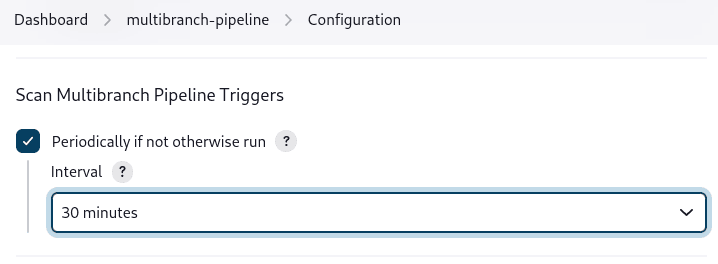A Kubeconfig is a YAML file with all the Kubernetes cluster details, certificate, and secret token to authenticate the cluster. You might get this config file directly from the cluster administrator or from a cloud platform if you are using managed Kubernetes cluster.
When you use kubectl, it uses the information in the kubeconfig file to connect to the kubernetes cluster API. The default location of the Kubeconfig file is $HOME/.kube/config
Example Kubeconfig File
Here is an example of a Kubeconfig. It needs the following key information to connect to the Kubernetes clusters.
- certificate-authority-data: Cluster CA
- server: Cluster endpoint (IP/DNS of master node)
- name: Cluster name
- user: name of the user/service account.
- token: Secret token of the user/service account.
apiVersion: v1
clusters:
- cluster:
certificate-authority-data: <ca-data-here>
server: https://your-k8s-cluster.com
name: <cluster-name>
contexts:
- context:
cluster: <cluster-name>
user: <cluster-name-user>
name: <cluster-name>
current-context: <cluster-name>
kind: Config
preferences: {}
users:
- name: <cluster-name-user>
user:
token: <secret-token-here>
Different Methods to Connect Kubernetes Cluster With Kubeconfig File
You can use the Kubeconfig in different ways and each way has its own precedence. Here is the precedence in order,.
- Kubectl Context: Kubeconfig with kubectl overrides all other configs. It has the highest precedence.
- Environment Variable: KUBECONFIG env variable overrides current context.
- Command-Line Reference: The current context has the least precedence over inline config reference and env variable.
Now let’s take a look at all the three ways to use the Kubeconfig file.
Method 1: Connect to Kubernetes Cluster With Kubeconfig Kubectl Context
To connect to the Kubernetes cluster, the basic prerequisite is the Kubectl CLI plugin. If you dont have the CLI installed, follow the instructions given here.
Now follow the steps given below to use the kubeconfig file to interact with the cluster.
Step 1: Move kubeconfig to .kube directory.
Kubectl interacts with the kubernetes cluster using the details available in the Kubeconfig file. By default, kubectl looks for the config file in the /.kube location.
Lets move the kubeconfig file to the .kube directory. Replace /path/to/kubeconfig with your kubeconfig current path.
mv /path/to/kubeconfig ~/.kube
Step 2: List all cluster contexts
You can have any number of kubeconfig in the .kube directory. Each config will have a unique context name (ie, the name of the cluster). You can validate the Kubeconfig file by listing the contexts. You can list all the contexts using the following command. It will list the context name as the name of the cluster.
kubectl config get-contexts
Step 3: Set the current context
Now you need to set the current context to your kubeconfig file. You can set that using the following command. replace <cluster-name> with your listed context name.
kubectl config use-context <cluster-name>
For example,
kubectl config use-context my-dev-cluster
Step 4: Validate the Kubernetes cluster connectivity
To validate the cluster connectivity, you can execute the following kubectl command to list the cluster nodes.
kubectl get nodes
Method 2: Connect with KUBECONFIG environment variable
You can set the KUBECONFIG environment variable with the kubeconfig file path to connect to the cluster. So wherever you are using the kubectl command from the terminal, the KUBECONFIG env variable should be available. If you set this variable, it overrides the current cluster context.
You can set the variable using the following command. Where dev_cluster_config is the kubeconfig file name.
KUBECONFIG=$HOME/.kube/dev_cluster_config
Method 3: Using Kubeconfig File With Kubectl
You can pass the Kubeconfig file with the Kubectl command to override the current context and KUBECONFIG env variable.
Here is an example to get nodes.
kubectl get nodes --kubeconfig=$HOME/.kube/dev_cluster_config
Also you can use,
KUBECONFIG=$HOME/.kube/dev_cluster_config kubectl get nodes
Merging Multiple Kubeconfig Files
Usually, when you work with Kubernetes services like GKE, all the cluster contexts get added as a single file. However, there are situations where you will be given a Kubeconfig file with limited access to connect to prod or non-prod servers. To manage all clusters effectively using a single config, you can merge the other Kubeconfig files to the default $HOME/.kube/config file using the supported kubectl command.
Lets assume you have three Kubeconfig files in the $HOME/.kube/ directory.
- config (default kubeconfig)
- dev_config
- test_config
You can merge all the three configs into a single file using the following command. Ensure you are running the command from the $HOME/.kube directory
KUBECONFIG=config:dev_config:test_config kubectl config view --merge --flatten > config.new
The above command creates a merged config named config.new.
Now rename the old $HOME.kube/config file.
mv $HOME/.kube/config $HOME/.kube/config.old
Rename the config.new to config.
mv $HOME/.kube/config.new $HOME/.kube/config
To verify the configuration, try listing the contexts from the config.
kubectl config get-contexts
How to Generate Kubeconfig File?
A kubeconfig needs the following important details.
- Cluster endpoint (IP or DNS name of the cluster)
- Cluster CA Certificate
- Cluster name
- Service account user name
- Service account token
Note: To generate a Kubeconfig file, you need to have admin permissions in the cluster to create service accounts and roles.
For this demo, I am creating a service account with clusterRole that has limited access to the cluster-wide resources. You can also create a normal role and Rolebinding that limits the user access to a specific namespace.
Step 1: Create a Service Account
The service account name will be the user name in the Kubeconfig. Here I am creating the service account in the kube-system as I am creating a clusterRole. If you want to create a config to give namespace level limited access, create the service account in the required namespace.
kubectl -n kube-system create serviceaccount devops-cluster-admin
Step 2: Create a ClusterRole
Let’s create a clusterRole with limited privileges to cluster objects. You can add the required object access as per your requirements.
Execute the following command to create the clusterRole.
cat << EOF | kubectl apply -f -
apiVersion: rbac.authorization.k8s.io/v1
kind: ClusterRole
metadata:
name: devops-cluster-admin
rules:
- apiGroups: [""]
resources:
- nodes
- nodes/proxy
- services
- endpoints
- pods
verbs: ["get", "list", "watch"]
- apiGroups:
- extensions
resources:
- ingresses
verbs: ["get", "list", "watch"]
EOF
Step 3: Create ClusterRoleBinding
The following YAML is a ClusterRoleBinding that binds the devops-cluster-admin service account with the devops-cluster-admin clusterRole.
cat << EOF | kubectl apply -f -
apiVersion: rbac.authorization.k8s.io/v1
kind: ClusterRoleBinding
metadata:
name: devops-cluster-admin
roleRef:
apiGroup: rbac.authorization.k8s.io
kind: ClusterRole
name: devops-cluster-admin
subjects:
- kind: ServiceAccount
name: devops-cluster-admin
namespace: kube-system
EOF
Step 4: Get all Cluster Details & Secrets
We will retrieve all the required kubeconfig details and save them in variables. Then, finally, we will substitute it directly to the Kubeconfig YAML.
export SA_TOKEN_NAME=$(kubectl -n kube-system get serviceaccount devops-cluster-admin -o=jsonpath='{.secrets[0].name}')
export SA_SECRET_TOKEN=$(kubectl -n kube-system get secret/${SA_TOKEN_NAME} -o=go-template='{{.data.token}}' | base64 --decode)
export CLUSTER_NAME=$(kubectl config current-context)
export CURRENT_CLUSTER=$(kubectl config view --raw -o=go-template='{{range .contexts}}{{if eq .name "'''${CLUSTER_NAME}'''"}}{{ index .context "cluster" }}{{end}}{{end}}')
export CLUSTER_CA_CERT=$(kubectl config view --raw -o=go-template='{{range .clusters}}{{if eq .name "'''${CURRENT_CLUSTER}'''"}}"{{with index .cluster "certificate-authority-data" }}{{.}}{{end}}"{{ end }}{{ end }}')
export CLUSTER_ENDPOINT=$(kubectl config view --raw -o=go-template='{{range .clusters}}{{if eq .name "'''${CURRENT_CLUSTER}'''"}}{{ .cluster.server }}{{end}}{{ end }}')
Step 5: Generate the Kubeconfig With the variables.
If you execute the following YAML, all the variables get substituted and a config named devops-cluster-admin-config gets generated.
cat << EOF > devops-cluster-admin-config
apiVersion: v1
kind: Config
current-context: ${CLUSTER_NAME}
contexts:
- name: ${CLUSTER_NAME}
context:
cluster: ${CLUSTER_NAME}
user: devops-cluster-admin
clusters:
- name: ${CLUSTER_NAME}
cluster:
certificate-authority-data: ${CLUSTER_CA_CERT}
server: ${CLUSTER_ENDPOINT}
users:
- name: devops-cluster-admin
user:
token: ${SA_SECRET_TOKEN}
EOF
Step 5: validate the generated Kubeconfig
To validate the Kubeconfig, execute it with the kubectl command to see if the cluster is getting authenticated.
kubectl get nodes --kubeconfig=devops-cluster-admin-config
Kubeconfig File FAQs
Let’s look at some of the frequently asked Kubeconfig file questions.
Where do I put the Kubeconfig file?
The default Kubeconfig file location is $HOME/.kube/kube folder. However, if you are using the KUBECONFIG environment variable, you can place the kubeconfig file in a preferred folder and refer to the path in the KUBECONFIG environment variable.
Where is the Kubeconfig file located?
All the kubeconfig files are located in the .kube directory in the user home directory.That is $HOME/.kube/config
How to manage multiple Kubeconfig files?
You can store all the kubeconfig files in $HOME/.kube directory. You need to change the cluster context to connect to a specific cluster.
How to create a Kubeconfig file?
To create a Kubeconfig file, you need to have the cluster endpoint details, cluster CA certificate, and authentication token. Then you need to create a Kubernetes YAML object of type config with all the cluster details.
How to use Proxy with Kubeconfig
If you are behind a corporate proxy, you can use proxy-url: https://proxy.host:port in your Kubeconfig file to connect to the cluster.
Conclusion
In this blog, we learned different ways to connect to the Kubernetes cluster using a custom Kubeconfig file.