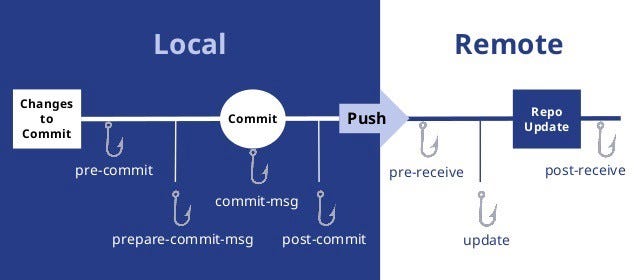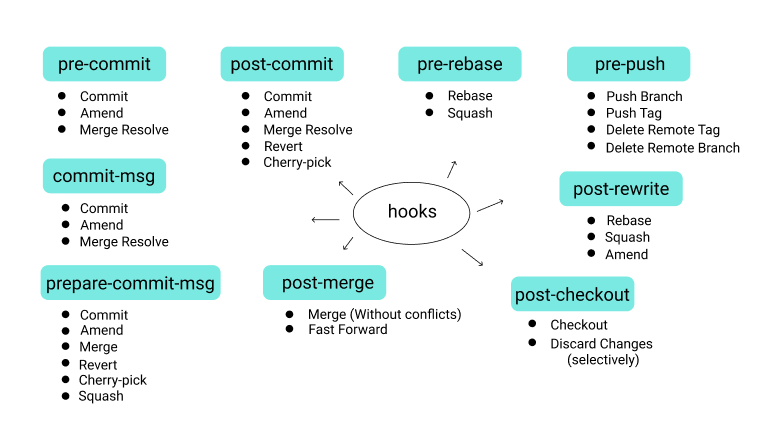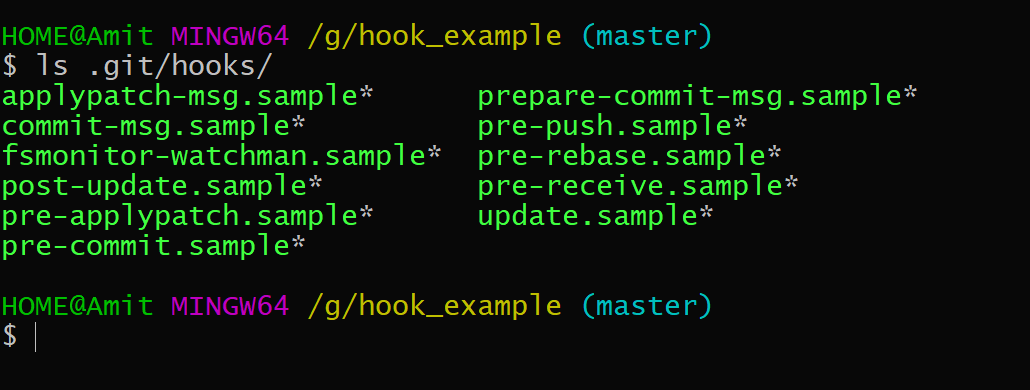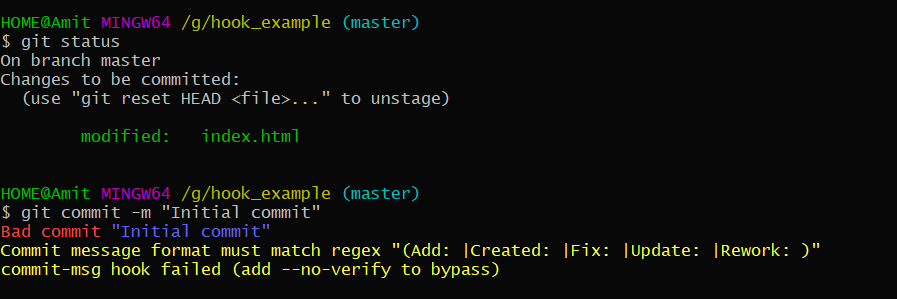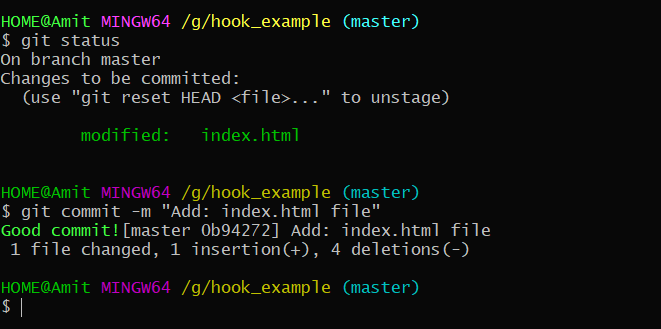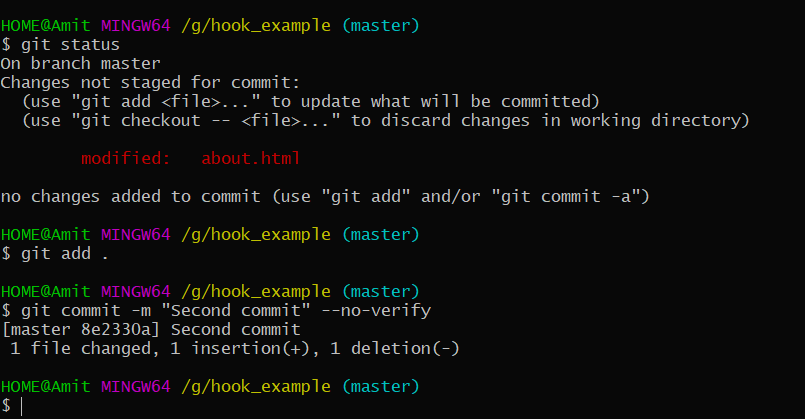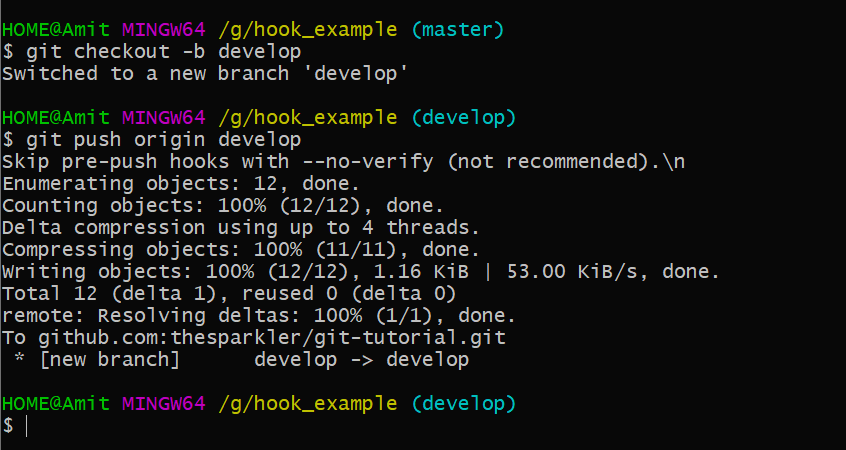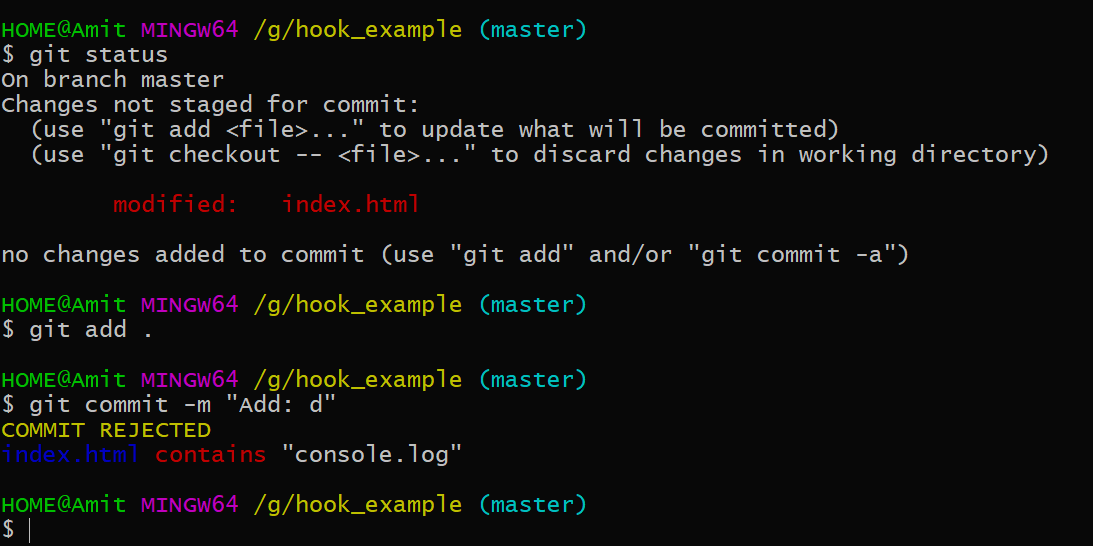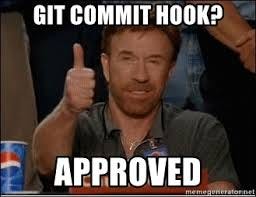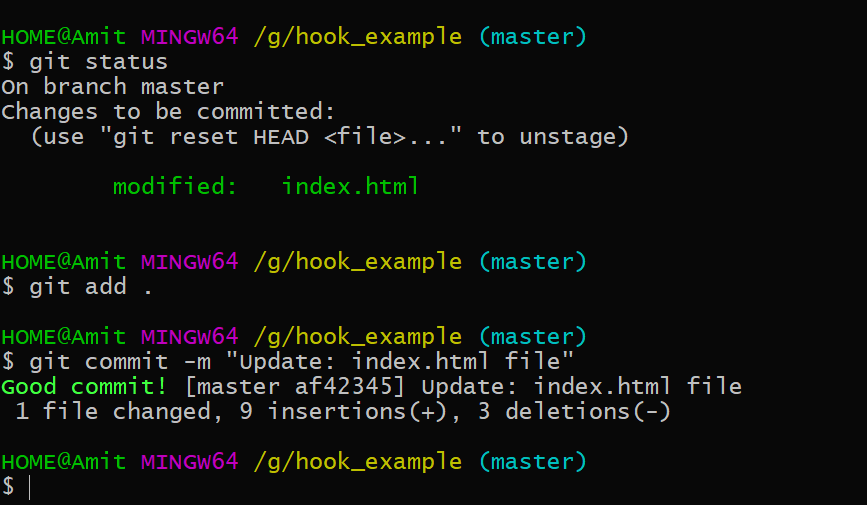Step 1: Install Jenkins on Ubuntu 18.04 instance
apt updateapt install openjdk-11-jre-headless -yjava -version
curl -fsSL https://pkg.jenkins.io/debian-stable/jenkins.io.key | sudo tee \ /usr/share/keyrings/jenkins-keyring.asc > /dev/nullecho deb [signed-by=/usr/share/keyrings/jenkins-keyring.asc] \ https://pkg.jenkins.io/debian-stable binary/ | sudo tee \ /etc/apt/sources.list.d/jenkins.list > /dev/null
Once the Jenkins repository is enabled, update the apt package list and install the latest version of Jenkins by typing:
sudo apt-get updatesudo apt-get install jenkins
systemctl status jenkinsSee link for complete configuration guide of jenkins : https://www.devopstreams.com/2020/08/pleasefollow-steps-to-install-java.html
Step 2: Add Jenkins User to Sudoers List
Now configured Jenkins user as administrator to do all operation and connect eks cluster.
$ vi /etc/sudoers
Add at end of file
jenkins ALL=(ALL) NOPASSWD: ALL
Save and exit
:wq!
Now we can use Jenkins as a sudo user
sudo su - jenkins
Step 3:
Docker installation
sudo apt install docker.io -yOnce done you can check the version also.
docker --versionNow add Jenkins user in the docker group
sudo usermod -aG docker jenkinsNow we are installing aws CLI, kubectl, and eksctl command-line utility on the Jenkins server.
Follow the below commands,
Step 4:
sudo apt install awscli
To configure the AWS the first command we are going to run is
aws configure
Then enter your Access/Secret key, Format: json and region:us-east-2
Step 5:
Install eksctl
curl --silent --location "https://github.com/weaveworks/eksctl/releases/latest/download/eksctl_$(uname -s)_amd64.tar.gz" | tar xz -C /tmp
sudo mv /tmp/eksctl /usr/local/bin
eksctl version
If you get something like "no command found" enter the below command
cp /usr/local/bin/eksctl /usr/bin -rf
Step 6:
Install kubectl
curl -o kubectl https://amazon-eks.s3-us-west-2.amazonaws.com/1.14.6/2019-08-22/bin/linux/amd64/kubectl
chmod +x ./kubectl
mkdir -p $HOME/bin && cp ./kubectl $HOME/bin/kubectl && export PATH=$HOME/bin:$PATH
sudo mv ./kubectl /usr/local/bin
kubectl version --short --client
Step 7:
Install aws-iam-authenticator
curl -o aws-iam-authenticator https://amazon-eks.s3-us-west-2.amazonaws.com/1.14.6/2019-08-22/bin/linux/amd64/aws-iam-authenticator
chmod +x ./aws-iam-authenticator
mkdir -p $HOME/bin && cp ./aws-iam-authenticator $HOME/bin/aws-iam-authenticator && export PATH=$PATH:$HOME/bin
echo 'export PATH=$PATH:$HOME/bin' >> ~/.bashrc
sudo mv ./aws-iam-authenticator /usr/local/bin
aws-iam-authenticator help
Step 8: Make sure you Create a role with Administrator Access and attach your role to the instance
Step 9: Create your jenkins job --->Build Enviroment---->Execute Shell---->enter your kubernetes commands
Create Pipeline and run your commands in stages
Thanks you