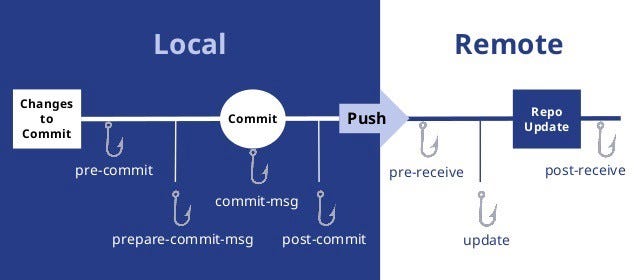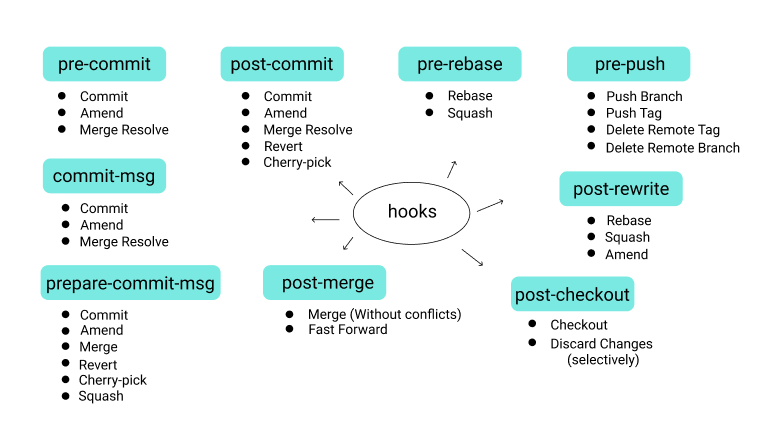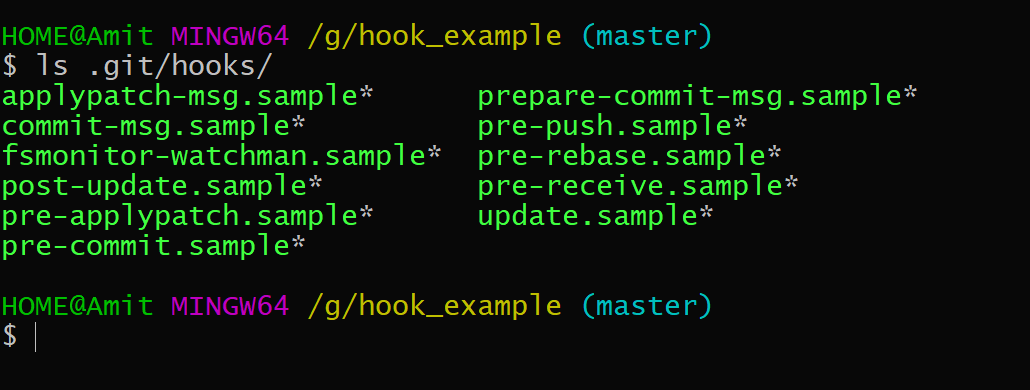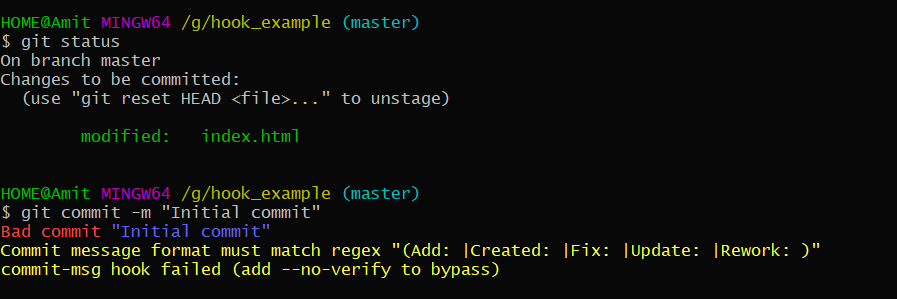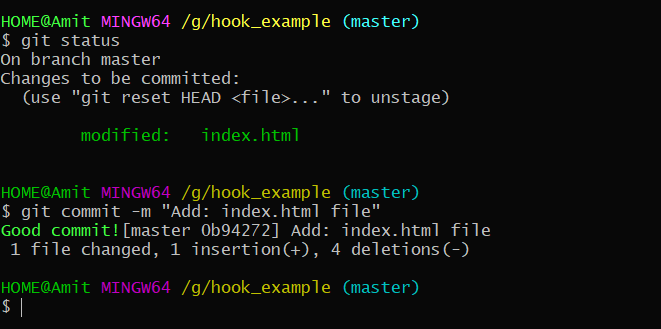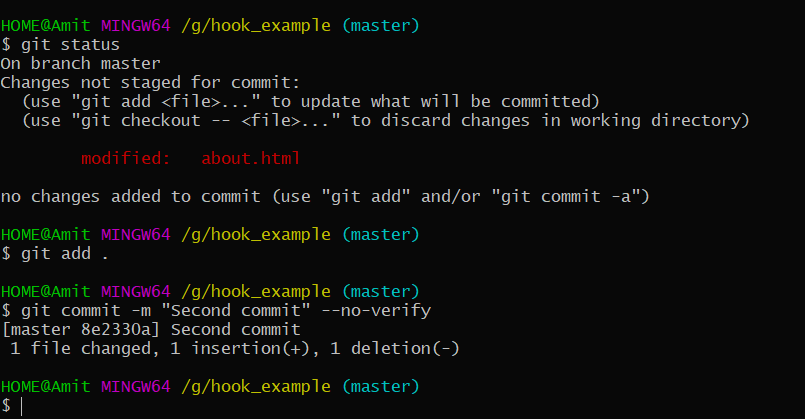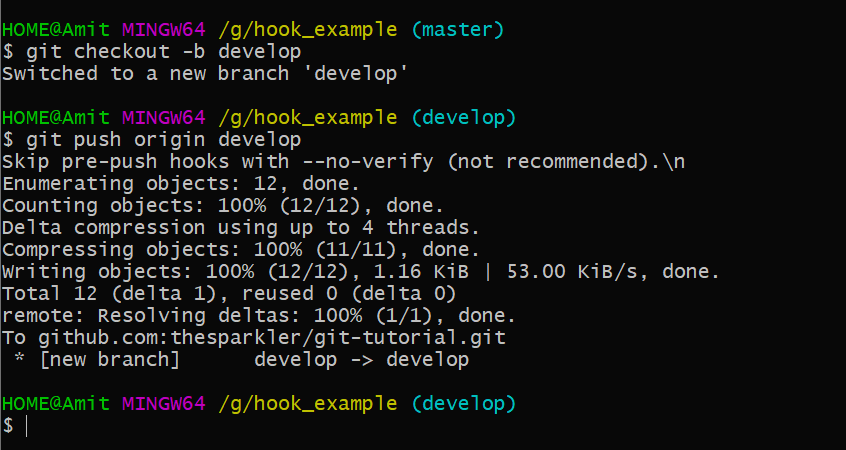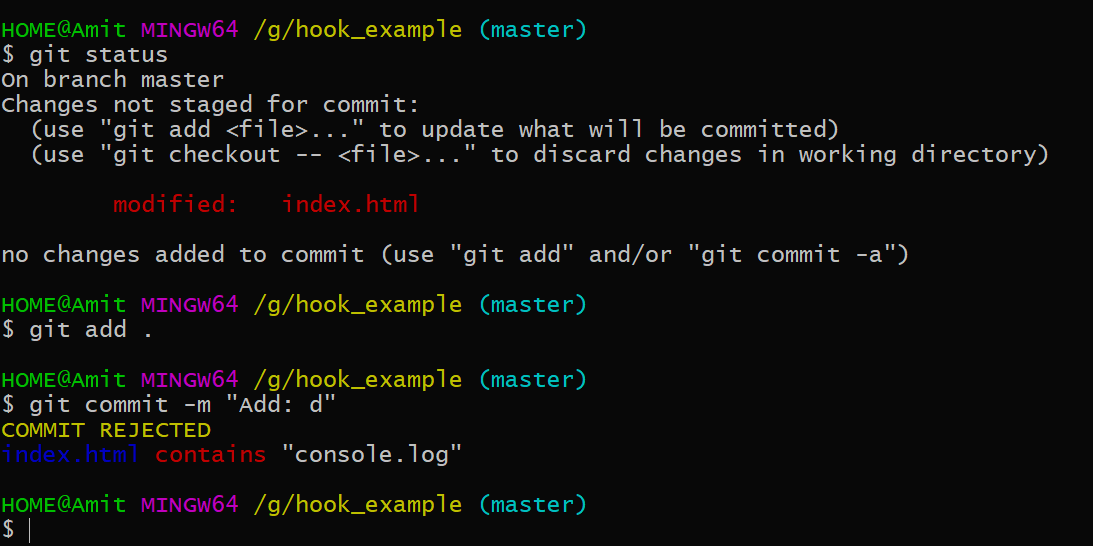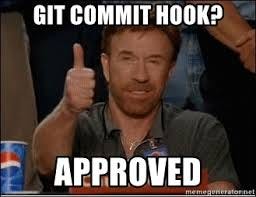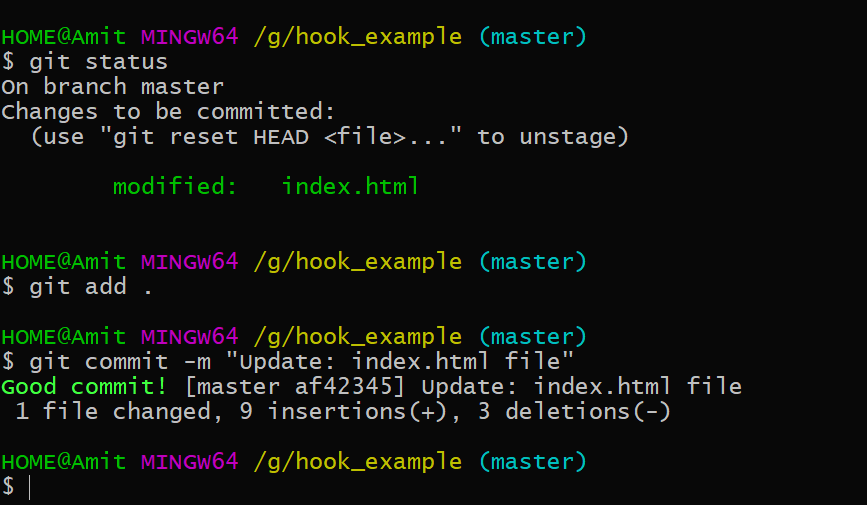Step 1: Update Ubuntu system
Update and upgrade your system
sudo apt update && sudo apt -y upgrade
sudo reboot
Update and upgrade your system
sudo apt update && sudo apt -y upgrade
sudo rebootStep 2: Install Single Node k3s Kubernetes
We will deploy a single node kubernetes using k3s lightweight tool. K3s is a certified Kubernetes distribution designed for production workloads in unattended, resource-constrained environments. The good thing with k3s is that you can add more Worker nodes at later stage if need arises.
K3s provides an installation script that is a convenient way to install it as a service on systemd or openrc based systems
Let’s run the following command to install K3s on our Ubuntu system:
curl -sfL https://get.k3s.io | sudo bash -
sudo chmod 644 /etc/rancher/k3s/k3s.yaml
Installation process output:
[INFO] Finding release for channel stable
[INFO] Using v1.21.3+k3s1 as release
[INFO] Downloading hash https://github.com/k3s-io/k3s/releases/download/v1.21.3+k3s1/sha256sum-amd64.txt
[INFO] Downloading binary https://github.com/k3s-io/k3s/releases/download/v1.21.3+k3s1/k3s
[INFO] Verifying binary download
[INFO] Installing k3s to /usr/local/bin/k3s
[INFO] Creating /usr/local/bin/kubectl symlink to k3s
[INFO] Creating /usr/local/bin/crictl symlink to k3s
[INFO] Creating /usr/local/bin/ctr symlink to k3s
[INFO] Creating killall script /usr/local/bin/k3s-killall.sh
[INFO] Creating uninstall script /usr/local/bin/k3s-uninstall.sh
[INFO] env: Creating environment file /etc/systemd/system/k3s.service.env
[INFO] systemd: Creating service file /etc/systemd/system/k3s.service
[INFO] systemd: Enabling k3s unit
Created symlink /etc/systemd/system/multi-user.target.wants/k3s.service → /etc/systemd/system/k3s.service.
[INFO] systemd: Starting k3s
Validate K3s installation:
The next step is to validate our installation of K3s using kubectl command which was installed and configured by installer script.
$ kubectl get nodes
NAME STATUS ROLES AGE VERSION
ubuntu-01 Ready control-plane,master 33s v1.22.5+k3s1
You can also confirm Kubernetes version deployed using the following command:
$ kubectl version --short
Client Version: v1.22.5+k3s1
Server Version: v1.22.5+k3s1
The K3s service will be configured to automatically restart after node reboots or if the process crashes or is killed.
We will deploy a single node kubernetes using k3s lightweight tool. K3s is a certified Kubernetes distribution designed for production workloads in unattended, resource-constrained environments. The good thing with k3s is that you can add more Worker nodes at later stage if need arises.
K3s provides an installation script that is a convenient way to install it as a service on systemd or openrc based systems
Let’s run the following command to install K3s on our Ubuntu system:
curl -sfL https://get.k3s.io | sudo bash -
sudo chmod 644 /etc/rancher/k3s/k3s.yamlInstallation process output:
[INFO] Finding release for channel stable
[INFO] Using v1.21.3+k3s1 as release
[INFO] Downloading hash https://github.com/k3s-io/k3s/releases/download/v1.21.3+k3s1/sha256sum-amd64.txt
[INFO] Downloading binary https://github.com/k3s-io/k3s/releases/download/v1.21.3+k3s1/k3s
[INFO] Verifying binary download
[INFO] Installing k3s to /usr/local/bin/k3s
[INFO] Creating /usr/local/bin/kubectl symlink to k3s
[INFO] Creating /usr/local/bin/crictl symlink to k3s
[INFO] Creating /usr/local/bin/ctr symlink to k3s
[INFO] Creating killall script /usr/local/bin/k3s-killall.sh
[INFO] Creating uninstall script /usr/local/bin/k3s-uninstall.sh
[INFO] env: Creating environment file /etc/systemd/system/k3s.service.env
[INFO] systemd: Creating service file /etc/systemd/system/k3s.service
[INFO] systemd: Enabling k3s unit
Created symlink /etc/systemd/system/multi-user.target.wants/k3s.service → /etc/systemd/system/k3s.service.
[INFO] systemd: Starting k3sValidate K3s installation:
The next step is to validate our installation of K3s using kubectl command which was installed and configured by installer script.
$ kubectl get nodes
NAME STATUS ROLES AGE VERSION
ubuntu-01 Ready control-plane,master 33s v1.22.5+k3s1You can also confirm Kubernetes version deployed using the following command:
$ kubectl version --short
Client Version: v1.22.5+k3s1
Server Version: v1.22.5+k3s1The K3s service will be configured to automatically restart after node reboots or if the process crashes or is killed.